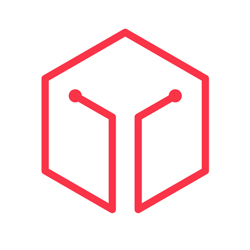Generating a full backup
A full backup will backup all files needed to restore your account if it is corrupted, deleted, or moved to another server. Generating a full backup and saving it to a remote location can be a very safe move in case of problems with your account.
To generate a full backup: There are a several steps to the process.
- To access the Backup Menu, click on the icon above the words Backup on the main screen of your cPanel interface.
- Click on Generate/Download a Full Backup
- Select the destination you wish to save the backup to from the drop box next to Backup Destination:
- Enter your email address in the field next to Email Address:. An email will be sent to this address when the backup is completed.
- If you are backing up to a remote server, place the server's name, your username, and your password on that server in the appropriate fields.
- Click on Generate Backup to start the backup process.
Troubleshooting: When backing up to a remote server, make sure you have properly entered the servername, your username on that server, and your password for that account.
We recommend that you frequently make backups.