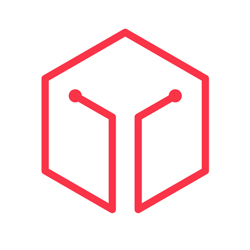You or your site developers may need to transfer files from a computer to the computer that contains your web site. If you need to transfer many files, using an FTP client is the quickest way to accomplish this. In the FTP Manager, you can create FTP accounts, which allow users to access the files of your web site with an FTP client.
Here are the steps:
- To access the FTP Manager, click on the words FTP Manager on the main screen of your cPanel interface.
- Click on FTP Accounts.
- To add an FTP account, click on Add FTP Account.
- Enter the username for the new FTP account in the blank field next to Login:
- Enter the password for the new FTP account in the blank field next to Password:
- Enter the directory which the account will have access to in the blank field next to Directory: NOTE: Enter / in this field will give the user access to /public_html/ and all subdirectories of /public_html/ for your account.
- Click on Create to create the new FTP account.
NOTE: If the account was created, the following will appear (except user will be the username you have provided for the new account, and password will be the password you have provided for the new account) : FTP Account Added!The FTP account user with password password was added.
Troubleshooting: Make sure to use usernames that are compatible with the FTP client that the user will be using to login to their FTP account.